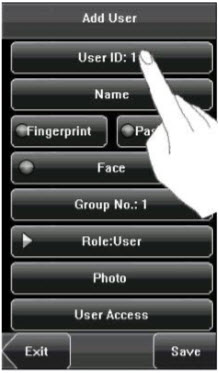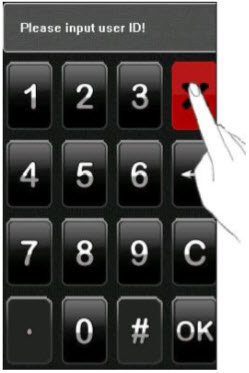The device automatically allocates an ID starting from 1 for every user in sequence. If you use the ID allocated by the device, you may skip this section.
1. Press [User ID] on the [Add User] interface to display the user ID management interface.
Tip: The user ID can be modified during initial enrollment, but once enrolled, it cannot be modified.
2. On the displayed keyboard interface, enter a user ID and press [OK]. If the message “The user ID already exists!” is displayed, enter another ID.
Tip: The device supports 1 to 9 digits user IDs by default. If you need to extend the length of current user ID numbers, please consult our commercial representatives or technical presales.
3. After the user ID is entered, press [Save] to save the current information and return to the previous interface. Press [Exit] to return to the previous interface without saving the current information.
| ย้อนกลับ | กลับสู่เมนูหลัก | ถัดไป |